How to Set Up Conversions in Google Ads Using Google Tag Manager
What Is Conversion Tracking?
Valuable actions for your business are called conversions.
A conversion can be, for example:
Conversion tracking helps you measure defined conversions and assign them to specific sources.
This way, you can determine whether a conversion came from a digital ad campaign, a social media post, or a direct visit to your website.
A conversion can be, for example:
- newsletter signup
- app download
- abandoned cart
- product purchase
- etc.
Conversion tracking helps you measure defined conversions and assign them to specific sources.
This way, you can determine whether a conversion came from a digital ad campaign, a social media post, or a direct visit to your website.
What Is Google Tag Manager?
To set up tracking tools or capture conversions, you often need to integrate so-called code snippets. Editing the source code for this purpose is time-consuming and prone to errors.
That’s why Google Tag Manager exists.
With Google Tag Manager, you can integrate third-party code snippets without having to edit the source code. You only need to implement the Google Tag Manager code once.
Everything else can be managed directly within your Google Tag Manager account.
That’s why Google Tag Manager exists.
With Google Tag Manager, you can integrate third-party code snippets without having to edit the source code. You only need to implement the Google Tag Manager code once.
Everything else can be managed directly within your Google Tag Manager account.
Account and Container Setup
On the Google Tag Manager website, you can start by creating an account.
Besides entering the name and country, you will also create your first so-called container.
You can create one container per website or mobile application.
Each container generates a code snippet. This snippet only needs to be installed once.
After that, you can manage all other code snippets as tags directly within Google Tag Manager.
Besides entering the name and country, you will also create your first so-called container.
You can create one container per website or mobile application.
Each container generates a code snippet. This snippet only needs to be installed once.
After that, you can manage all other code snippets as tags directly within Google Tag Manager.
Tags
A tag is a third-party code snippet that you want to apply to specific actions on your website or mobile app.
When creating a tag in Google Tag Manager, you must select a tag type.
You have access to a wide range of predefined tag types that you can use with corresponding configurations.
You can also select “Custom HTML” or “Custom Image” for custom tags.
When creating a tag in Google Tag Manager, you must select a tag type.
You have access to a wide range of predefined tag types that you can use with corresponding configurations.
You can also select “Custom HTML” or “Custom Image” for custom tags.
Triggers
Using triggers, you define when a tag should be fired in Google Tag Manager.
Each tag must be associated with one or more triggers.
The “All Pages” trigger is available by default to fire the tag on every page of your website or mobile app.
To create custom triggers, you must choose a trigger type.
Just like with tags, there are various predefined types.
For example, you can use the “Page View” type to define which page views should trigger a specific tag.
Each tag must be associated with one or more triggers.
The “All Pages” trigger is available by default to fire the tag on every page of your website or mobile app.
To create custom triggers, you must choose a trigger type.
Just like with tags, there are various predefined types.
For example, you can use the “Page View” type to define which page views should trigger a specific tag.

Conversion Tracking in Google Ads
To create a conversion in Google Ads and measure it using Google Tag Manager, you need:
Link to Google Conversions
Before you can track a Google conversion event, you must integrate the so-called Global Site Tag on every page of your website.
With Google Tag Manager, this is easy via a Conversion Linker tag. Follow these steps:
Link to Google Conversions
Before you can track a Google conversion event, you must integrate the so-called Global Site Tag on every page of your website.
With Google Tag Manager, this is easy via a Conversion Linker tag. Follow these steps:
- Create a tag of type “Google Ads Conversion Linker” in Google Tag Manager. This tag type requires no additional configuration.
- Select the existing “All Pages” trigger to fire the tag on every page.

Google Ads Conversion Tracking
- Open your Google Ads account and go to “Tools & Settings” → “Conversions”
- Create a new conversion and select the desired type (e.g., “Website” for tracking actions on your site).
- Select a category and define a name for your conversion.
- Click “Save and Continue” to proceed to tag setup.
- Choose “Use Google Tag Manager” and copy the Conversion ID and Conversion Label.



Manually Create a New Conversion
You’ll need the Conversion ID and Conversion Label to configure conversion tracking in Google Ads.
Switch to Google Tag Manager and create a tag of type “Google Ads Conversion Tracking”.
Enter the Conversion ID and Conversion Label for the conversion you created.
Enter the Conversion ID and Conversion Label for the conversion you created.

Then create an appropriate trigger or select an existing one to define when the conversion should be fired.
The most common trigger for e-shops is the “Thank You” page view.
The most common trigger for e-shops is the “Thank You” page view.

The final step is to save all changes.